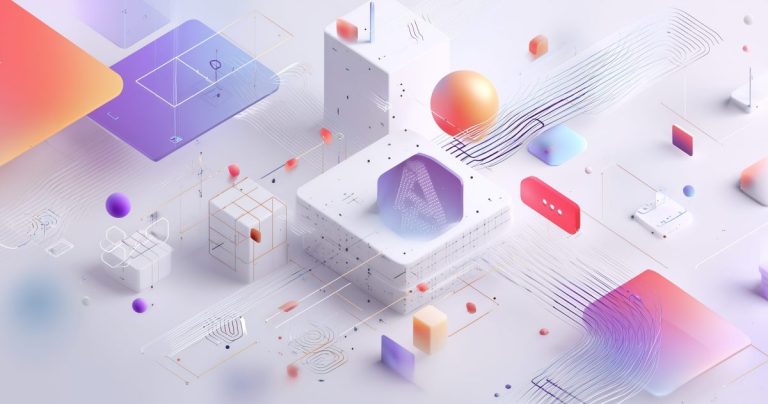What AI Extensions Can I Use With A Lockdown Browser?
What AI Extensions Can I Use With A Lockdown Browser?
As online education and remote assessments become increasingly prevalent, the use of lockdown browsers is essential for maintaining academic integrity. This article will explore the functionalities of these specialized browsers, particularly in relation to AI extensions, and discuss how they create a secure testing environment.
Understanding the Lockdown Browser

What is a Lockdown Browser?
A lockdown browser is a custom browser that locks down the testing environment on a computer during an online exam or quiz. Its primary purpose is to prevent students from accessing other applications, websites, or resources on their device that could aid in cheating. When students use a lockdown browser, it effectively restricts their ability to navigate away from the assessment, ensuring a secure and controlled testing environment. This specialized web browser is designed to uphold academic integrity in remote proctored assessments, making it a critical tool for instructors administering online exams through learning management systems like Canvas. It is an essential component for any institution aiming to prevent unauthorized access to external information during critical evaluations.
Features of Respondus Lockdown Browser
Respondus Lockdown Browser is a prominent example of this technology, offering a robust set of features to secure online exams. When students install Respondus Lockdown Browser, it becomes their sole web browser during the assessment, preventing them from opening new tabs, launching other applications, or printing. This comprehensive control helps to detect and prevent cheating. For instance, the browser blocks common cheat tactics by limiting access to copy/paste functions, screen capturing, and even keyboard shortcuts. It creates a highly restrictive testing environment that integrates seamlessly with various learning management systems, ensuring that the proctoring process is effective and the online exams maintain a high level of academic integrity.
How Respondus Monitor Works
Respondus Monitor often complements the Respondus Lockdown Browser to provide an even more secure proctoring solution. While the lockdown browser restricts computer access, Respondus Monitor adds a layer of online proctoring by using the student’s webcam to record their testing session. This allows instructors to observe student behavior during a quiz or exam, identifying suspicious activities that could indicate an attempt to cheat. The system can flag potential violations, such as looking away from the screen frequently, the presence of unauthorized individuals, or using a secondary device. This combination, known as Respondus Lockdown Browser and Monitor, creates a comprehensive and highly effective proctoring solution, ensuring academic integrity for online exams administered through platforms like Canvas.
AI Extensions Compatible with Lockdown Browsers
Overview of AI Extensions
While the primary purpose of a lockdown browser is to prevent unauthorized access to external resources during an online exam, the integration of artificial intelligence tools, often in the form of browser extensions, presents a complex challenge. AI extensions are software add-ons that enhance browser functionality, ranging from grammar checkers to advanced research assistants. These tools, designed to provide immediate information or analytical support, could potentially undermine the integrity of an assessment if not properly managed. The use of a lockdown browser aims to create a secure testing environment by restricting such functionalities, making it crucial for instructors and students to understand the interplay between these technologies and how they might be detected or prevented during a proctored exam.
Popular Chrome Extensions for Students
Many students commonly utilize a variety of Chrome extensions to aid their studies, which can pose a significant conflict with the secure environment of a lockdown browser. Extensions like grammar and spelling checkers, citation generators, or even note-taking tools are generally helpful for academic work but are considered unauthorized resources during an online exam. When a student attempts to use a lockdown browser, such as Respondus Lockdown Browser, the system is designed to prevent access to any other applications or browser functionalities, including most Chrome extensions. This ensures that the student cannot navigate away from the assessment to access information or tools that might facilitate cheating, thus upholding academic integrity during the assessment.
ChatGPT and Its Use with Lockdown Browsers
The advent of advanced AI chatbots like ChatGPT introduces a new dimension to the challenges of online proctoring and the use of lockdown browsers. ChatGPT, a powerful language model, can generate text, answer complex questions, and even write essays, making it an extremely potent tool for cheating if accessible during an online exam. When a student uses a lockdown browser, the intention is to completely isolate the testing environment, preventing any access to external websites or applications, including web-based AI tools like ChatGPT. While a lockdown browser aims to detect and prevent such access, instructors must remain vigilant and consider the implications of students attempting to circumvent these security measures, as the capabilities of AI continue to evolve.
Installing the Lockdown Browser and Extensions

How to Install Respondus Lockdown Browser
To effectively utilize the Respondus Lockdown Browser for secure online exams, students must first complete the installation process on their device. The installation typically begins with downloading the appropriate version of the software, often provided through a direct link from their learning management system, such as Canvas, or from the Respondus website. During the installation, the system ensures that the custom browser is properly integrated, allowing it to take over the testing environment when an assessment begins. This critical step prevents students from accessing other applications or navigating away from the quiz, thereby bolstering academic integrity. Instructors often provide clear instructions and support resources to facilitate a smooth installation, ensuring all students are prepared for proctored exams.
Installing Extensions on Chrome for Chromebooks
Installing extensions on Chrome for Chromebooks, particularly in the context of a lockdown browser, requires careful consideration due to the security measures in place. While standard Chrome extensions are easily installed via the Chrome Web Store for general browsing, a lockdown browser like Respondus is designed to prevent their functionality during an exam. For students using a Chromebook, the primary focus is to ensure that the Respondus Lockdown Browser itself is correctly installed, as it operates as a specialized web browser that restricts access to any other Chrome extensions or applications during a quiz. This restriction is vital to prevent any unauthorized use of tools, including AI extensions, that could undermine the integrity of the assessment.
Setting Up the Lockdown Browser for Canvas Quizzes
Setting up the Lockdown Browser for Canvas quizzes is a straightforward process designed to create a secure testing environment for students. Instructors, within their Canvas course, will configure the quiz settings to require the Respondus Lockdown Browser, and optionally, Respondus Monitor for webcam proctoring. When a student attempts to access a proctored quiz, Canvas will prompt them to launch the Respondus Lockdown Browser. This action initiates the custom browser that locks down the student’s device, preventing them from opening new tabs, accessing other applications, or navigating away from the exam. This seamless integration between Canvas and the lockdown browser ensures that academic integrity is maintained throughout the online assessment.
Academic Integrity and Lockdown Browsers
Ensuring Academic Integrity with AI Extensions
Ensuring academic integrity in online exams, especially with the potential for AI extensions, is a significant challenge that institutions address through the strategic use of lockdown browsers. While the primary function of a lockdown browser is to create a secure testing environment by restricting access to unauthorized resources, instructors must be aware that some AI tools, if not properly managed, could still pose a risk.
The goal is to prevent any form of academic misconduct by limiting the student’s ability to access other applications, websites, or external help during a proctored assessment. The combination of a lockdown browser and proactive instructor vigilance is crucial for maintaining the fairness and validity of online proctoring and to uphold the principles of academic integrity in the digital age.
Potential Risks of Using AI with Lockdown Browsers
The integration of AI, particularly through browser extensions or web-based AI tools like ChatGPT, presents potential risks even with a lockdown browser in place. While a lockdown browser is designed to prevent students from navigating away from the assessment or accessing other applications, sophisticated AI tools could theoretically be used on a secondary device or through methods that might circumvent the browser’s restrictions.
This poses a significant threat to academic integrity during online exams. For instance, if a student were to use a separate computer or phone to access an AI assistant while taking an exam on a device secured by Respondus Lockdown Browser, it would be difficult for the lockdown browser alone to detect this external use.
Therefore, the combination of a lockdown browser and Respondus Monitor, which uses webcam proctoring, is essential for a more comprehensive security solution to prevent such potential academic misconduct.
Best Practices for Students Using Lockdown Browsers
For students, adhering to best practices when using a lockdown browser is crucial for a smooth and fair online exam experience. Prior to a proctored assessment, it is essential to install Respondus Lockdown Browser well in advance and ensure that the software is up-to-date. Students should close all other applications and browser tabs before launching the lockdown browser to prevent any conflicts or unnecessary flags during the exam.
It’s also vital to understand that the lockdown browser is designed to restrict access to all external resources, including personal files, other websites, and particularly AI extensions. By preparing their testing environment meticulously and understanding the security parameters, students can help maintain the academic integrity of the assessment and avoid any unintended issues during the quiz.
Conclusion
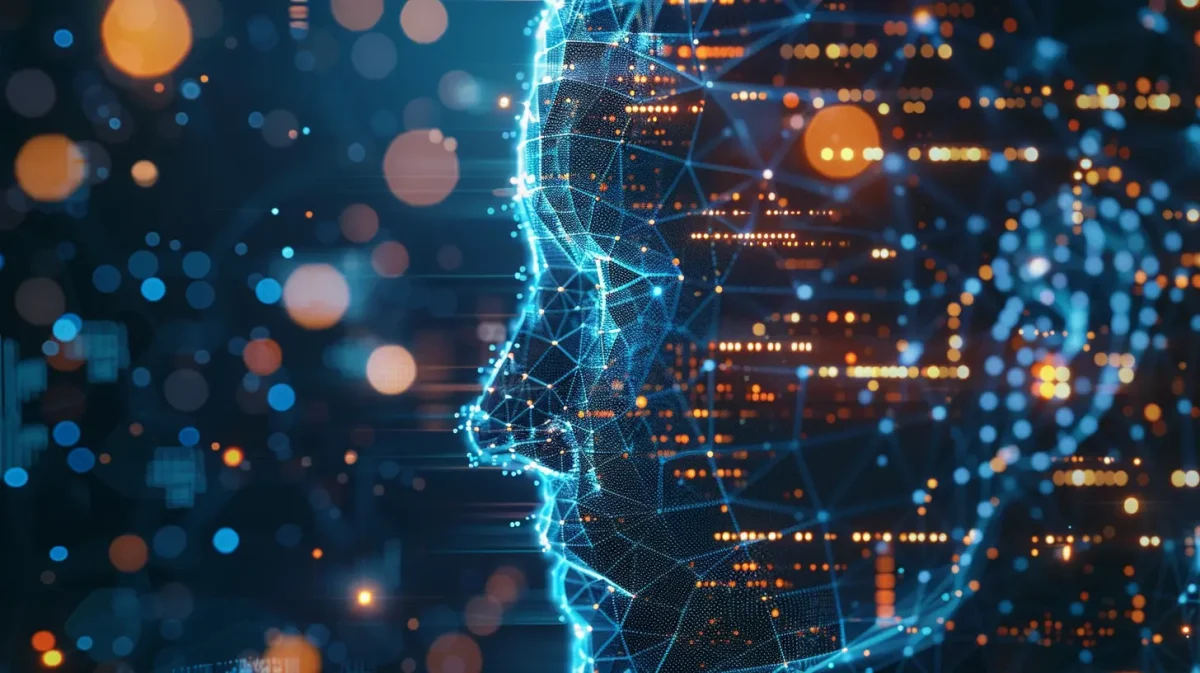
The question “What AI extensions can I use with a LockDown Browser?” highlights a common challenge in modern education: balancing technology with security. LockDown Browser’s strict restrictions mean no AI extensions are compatible during exams, a measure designed to uphold academic integrity. However, you can harness AI’s power before the test to create robust study materials, practice effectively, and build a strong knowledge base. By adhering to best practices and using permitted resources, you can succeed in a locked-down environment while leveraging AI ethically.
Start preparing today with the right tools and strategies. Check your institution’s guidelines, explore AI resources during study sessions, and approach your next exam with confidence. Your success lies in preparation, not in bypassing security measures.
FAQ
What is a LockDown Browser?
A LockDown Browser is a custom browser designed to secure online exams by restricting access to other applications, websites, and functions like copying, printing, or opening new tabs during a test. It integrates with learning management systems like Canvas, Blackboard, and Moodle.
Can I use AI extensions with a LockDown Browser?
No, LockDown Browser is specifically designed to prevent the use of extensions, including AI-powered ones, to maintain exam integrity. It blocks access to Chrome extensions, browser plugins, and other tools that could assist with cheating or provide unauthorized help.
Why are AI extensions blocked by LockDown Browser?
AI extensions, such as those for writing assistance (e.g., Grammarly, Jasper) or search enhancements (e.g., Perplexity AI), could be used to generate answers or access external resources during exams. LockDown Browser disables these to ensure a controlled testing environment.
Are there any exceptions for using AI tools with LockDown Browser?
Instructors can configure LockDown Browser to allow specific external web domains if permitted by the exam settings. However, this does not extend to installing or using AI extensions within the browser itself, as it operates as a standalone application.
What should I do if I need AI assistance for my studies?
AI tools should be used outside of exam settings, such as during study sessions or assignments. Popular AI extensions like AIPRM or HARPA AI can enhance productivity when not restricted by LockDown Browser, but you must adhere to your institution’s academic integrity policies.
Does LockDown Browser detect AI usage on other devices?
LockDown Browser itself does not monitor other devices. However, when paired with Respondus Monitor, which uses webcam and microphone recording, it can flag suspicious behavior that might suggest the use of a second device with AI tools. Always follow your instructor’s guidelines.
Can I test AI extensions with LockDown Browser before an exam?
Some institutions provide practice exams using LockDown Browser. You can use this opportunity to understand its restrictions, but AI extensions will not function during these tests either, as the browser locks down all extension capabilities.
What are the alternatives if AI extensions are unavailable during exams?
Focus on preparing thoroughly using AI tools beforehand. Take notes, create study guides, or use AI-generated content during allowed study periods. During the exam, rely on your knowledge and any permitted resources specified by your instructor.
How can I get help if I encounter issues with LockDown Browser?
Contact your institution’s IT support or refer to the LockDown Browser resources provided by your learning management system. They can guide you on installation and usage but cannot enable AI extensions.
Is there a future update that might allow AI extensions with LockDown Browser?
There is no current indication from Respondus or similar providers that AI extensions will be supported. The primary goal of LockDown Browser is to prevent cheating, and any changes would depend on evolving educational needs and technology standards.